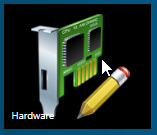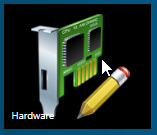NXT Controller Setup

NXT controllers are typically added to the system using Auto Config. However, there are some rare situations where the controller will have already been programmed with its IP address and simply needs to be manually added.
|
2.0
|
Manually Add NXT Controllers |
Note: To manually add an NXT controller you will need to know the controller's programmed IP address.
- Ensure the NXT controller is powered on and connected to the network.
- From the home screen click on the Hardware tile.
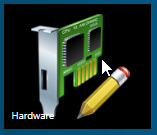
- If you have multiple, different hardware gateways ensure the NXT gateway is selected.
- Click the Manually Add Controller icon.

- Add a description for the new controller.
- Click on the icon for the NXT controller type you are adding (2 door or 4 door).

- The new NXT controller will be immediately added to the hardware screen.
- Enter the controller's programmed IP address.
- Click outside of the IP address field, then click the green save icon.

- The red dot next to the controller should go green to indicate the controller is now online.

|
3.0
|
Auto Config NXT Controllers |
The following section explains how to add NXT controllers using the Auto Config feature. Auto Config polls the local subnet and NXT gateway and automatically returns a list of all NXT controllers it finds.
- Ensure all the NXT controllers are connected to the network and are powered on.
- From the home screen, click the Hardware tile.
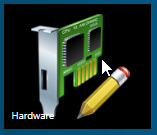
- If you have multiple, different controller types, ensure the NXT gateway is selected.

- Click on the Auto Config icon and the local network will be searched for NXT controllers.
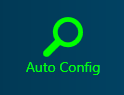
- The detected controllers will be listed in the Available Controllers section.
- You can use Auto Config to assign IP addresses to multiple NXT controllers.
- In the Starting IP Address field enter the IP address you wish to assign to the first controller in the list.
- In the Ending IP Address field enter the IP address you wish to assign to the last controller in the list. The controllers listed in between will also receive their IP addresses so ensure the range is large enough to accommodate all the controllers you have detected.

- Click the ASSIGN button to assign the IP addresses to the NXT controllers.
- Click the APPLY button.
- Within a few seconds you should see the Auto Config Complete message.

- Close the Auto Config window. The new NXT controllers should be listed on the hardware screen and showing as online.